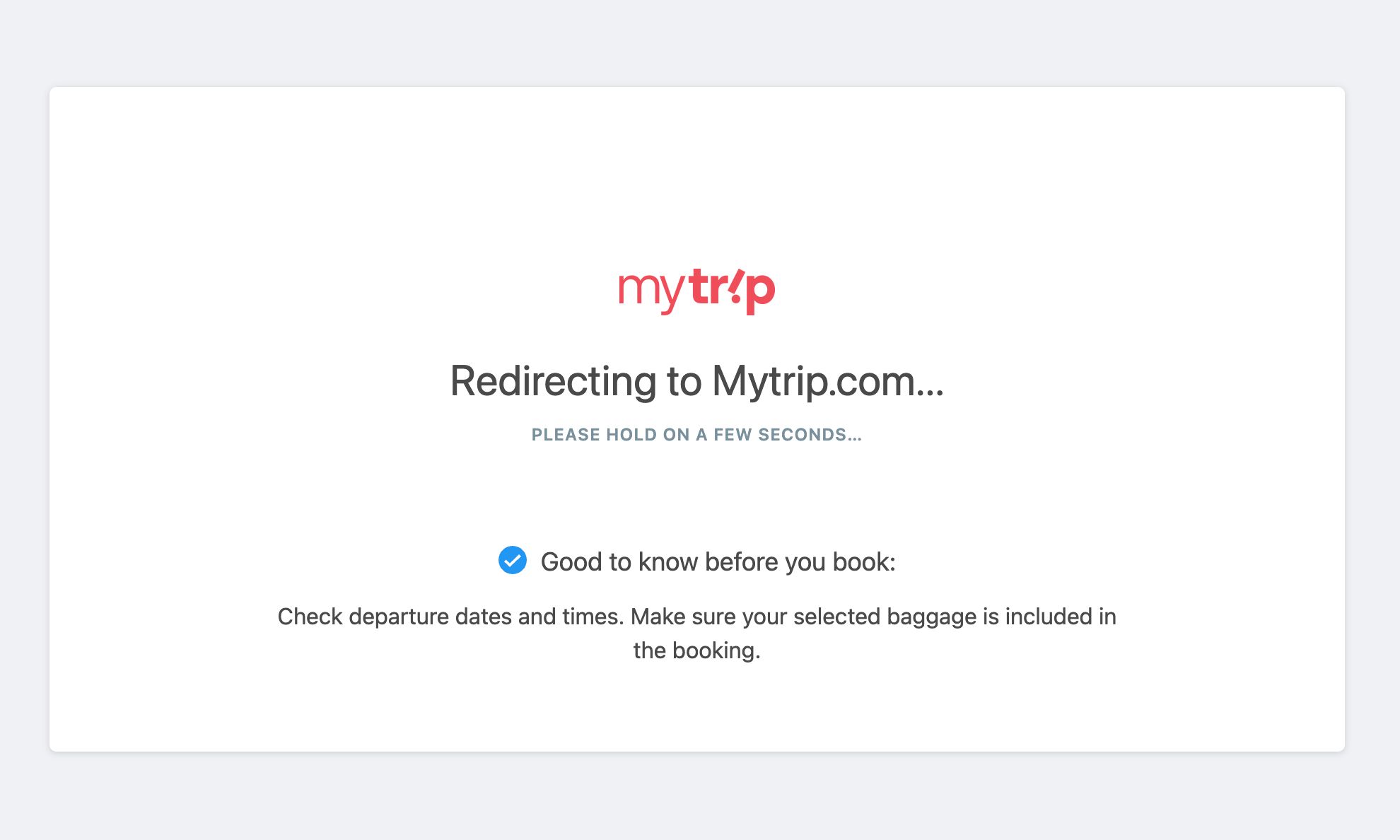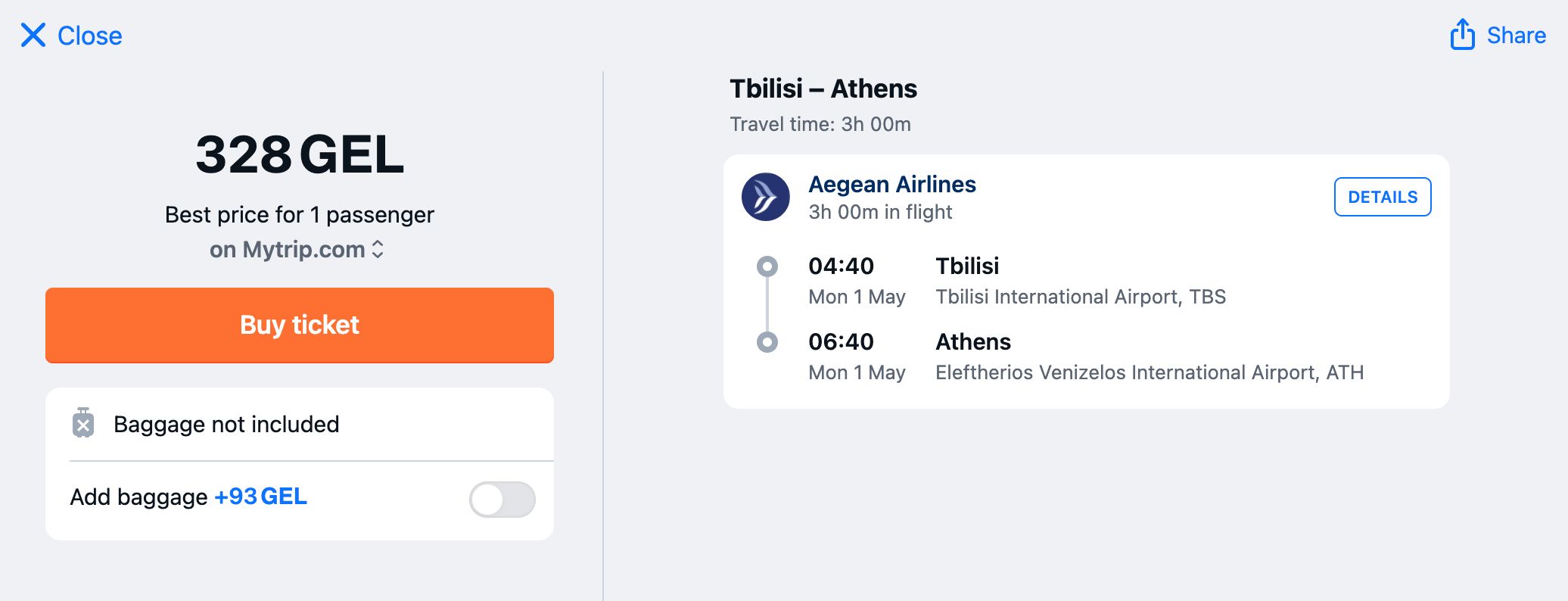Search form
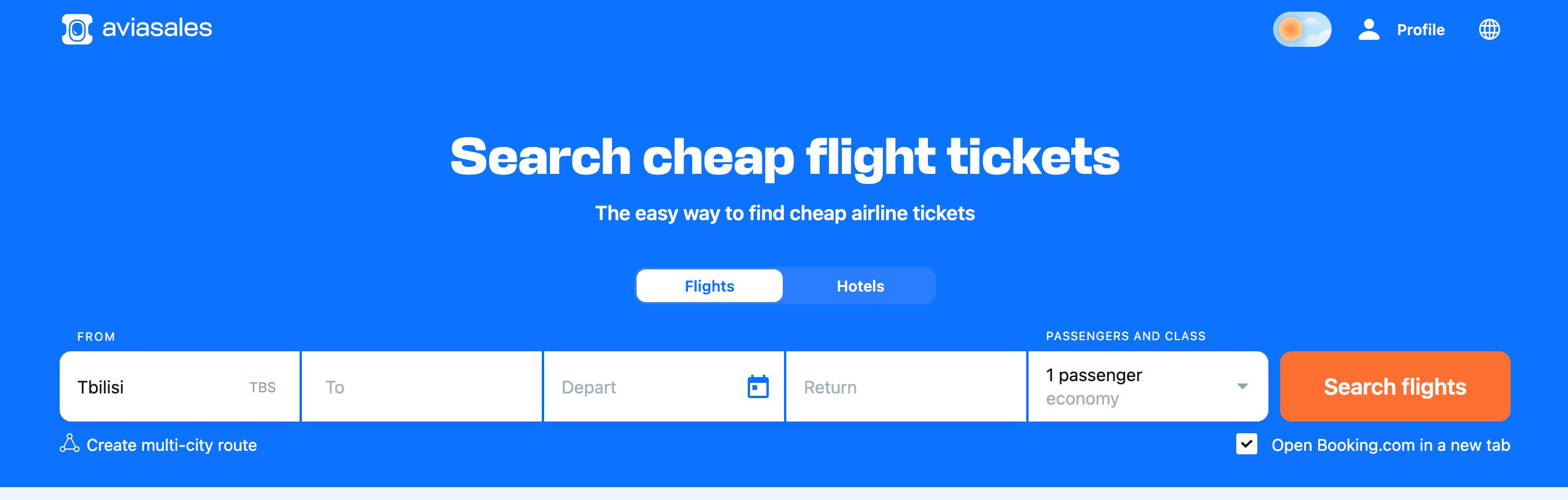
- Select your departure and destination cities.
- Select your travel dates – a calendar will open up when you tap “Departure” or “Return.”
- Don’t need a return ticket? Press the button: “I don’t need a return ticket.”
- Select the number of adults, children (aged from 2 to 12 inclusive), and infants (aged from 2 years) in the field on the right. You can select your class of service – Economy, Comfort, Business, First-class.
- Tick the box “Open Booking.com in a new window” to search for hotels in your destination city.
- Done all that? Press the big button – “Search flights.”
Useful tips
Use the calendar to see the dates with the cheapest flight tickets in green.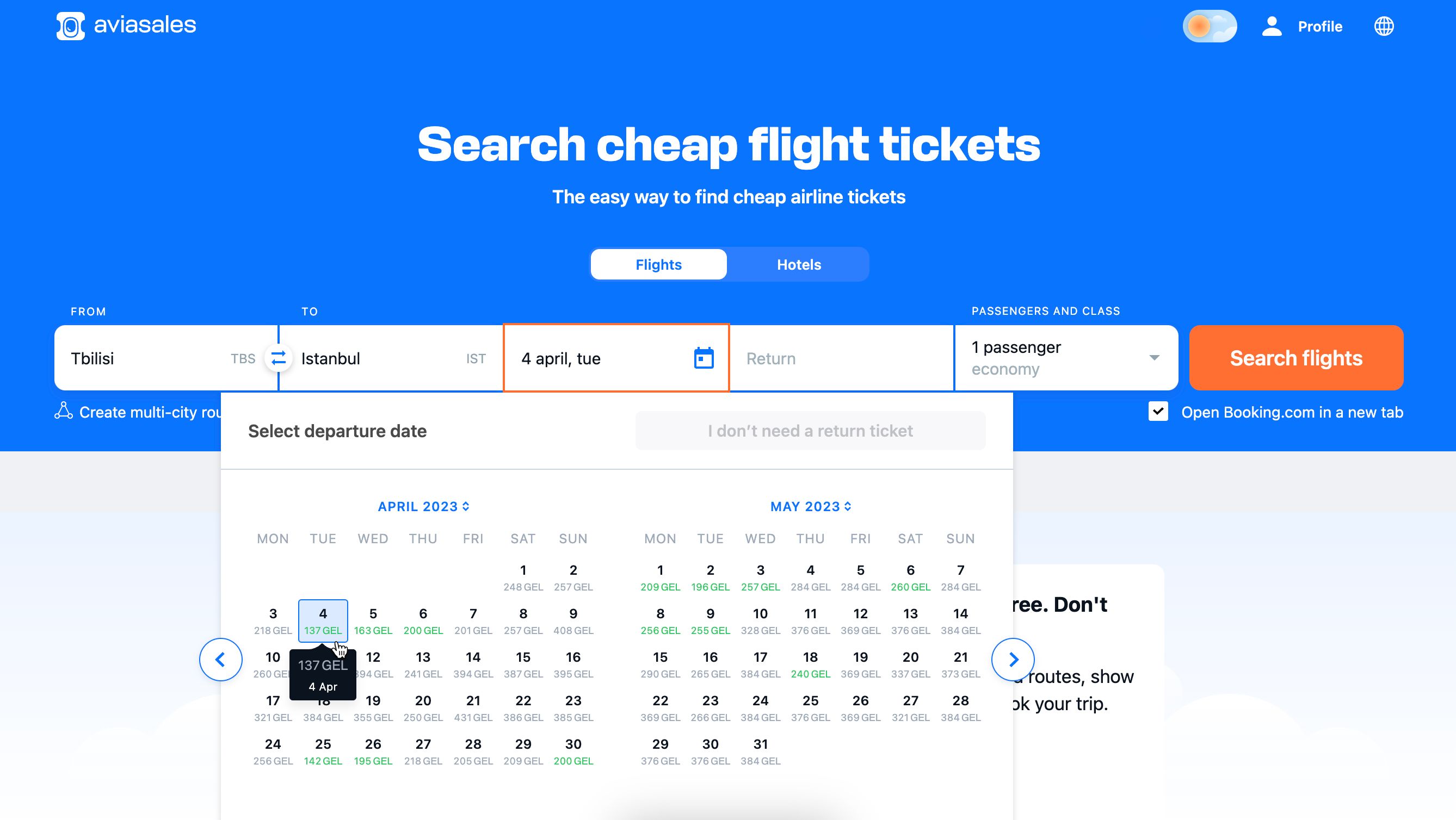
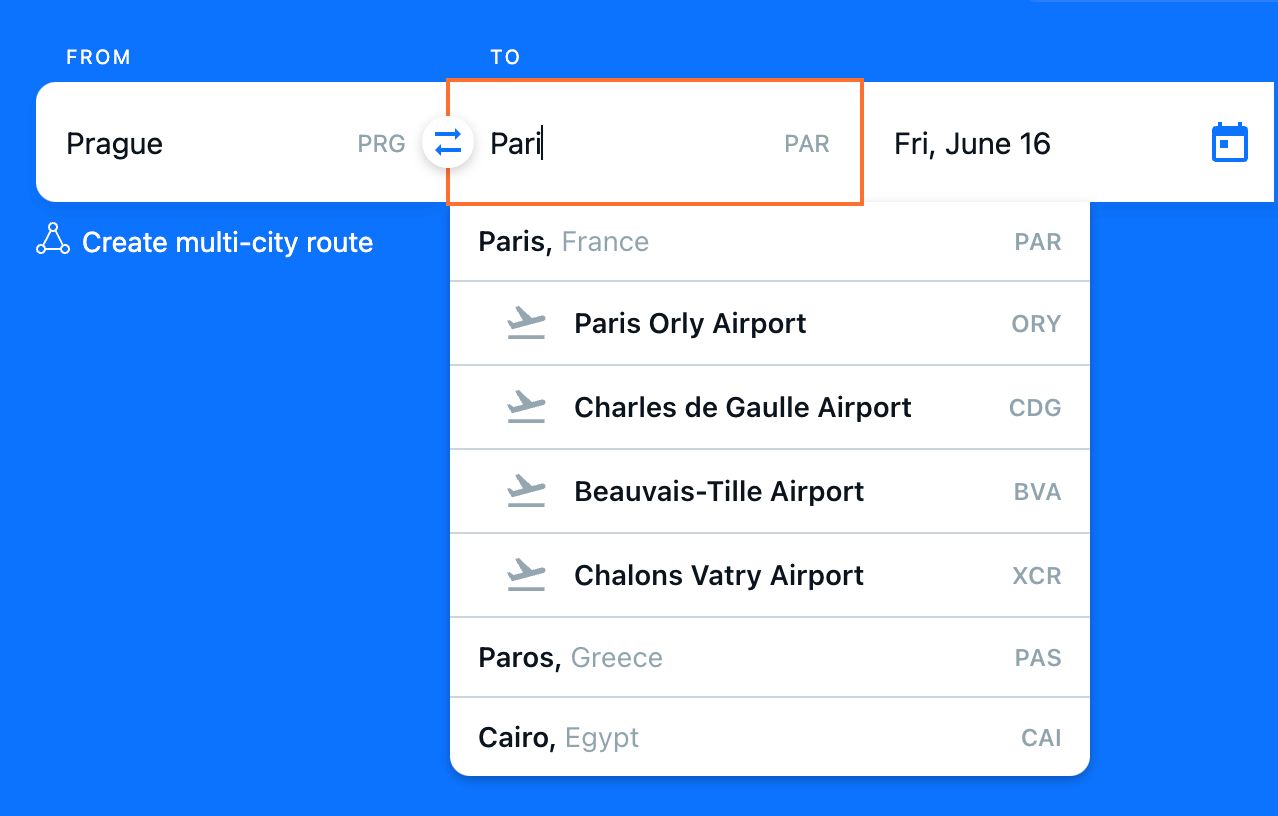
Multy-city routes
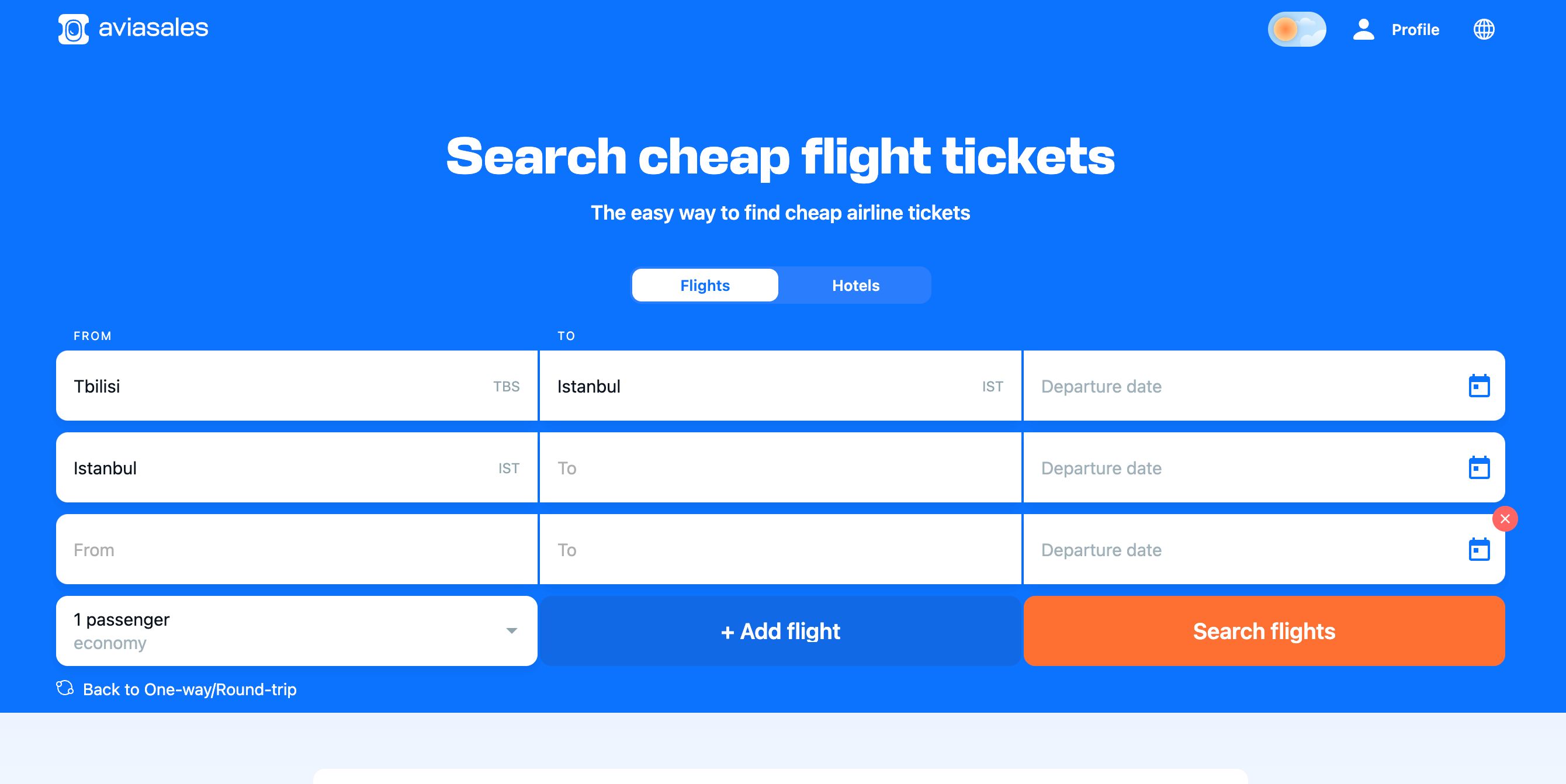
Search results
The search results show the flight options available along with ticket information such as their price, the agencies and airlines offering them, the dates and times of departure and arrival, the airports, number of layovers, flight time and baggage allowances.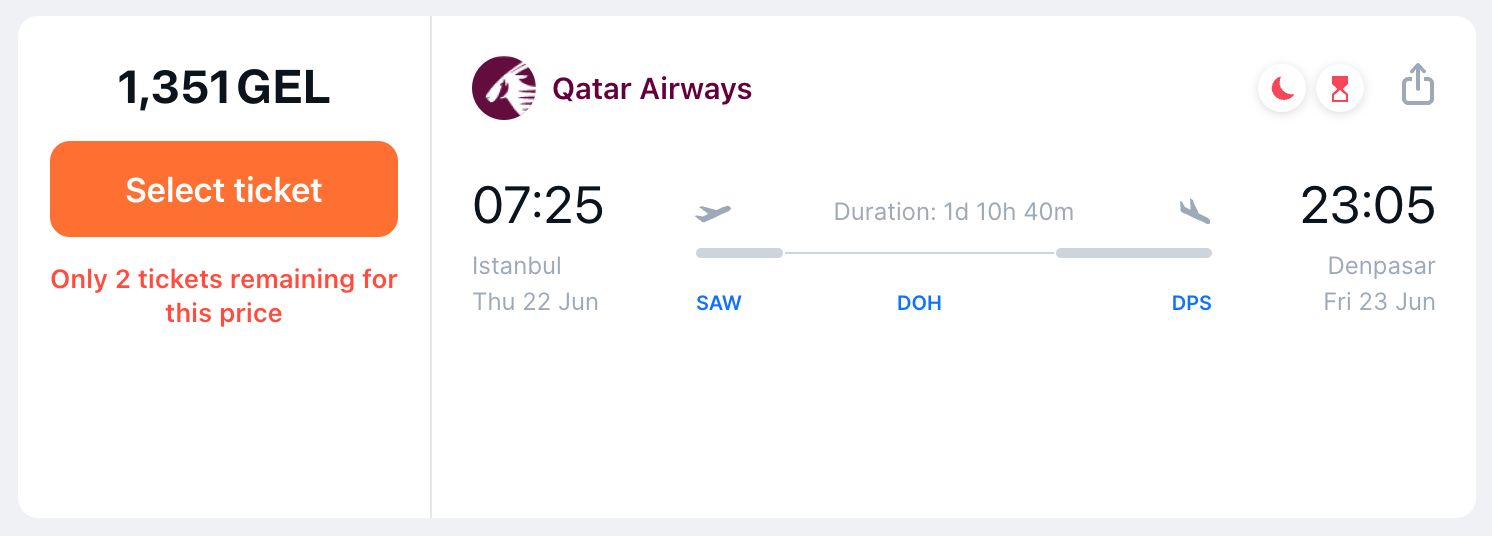
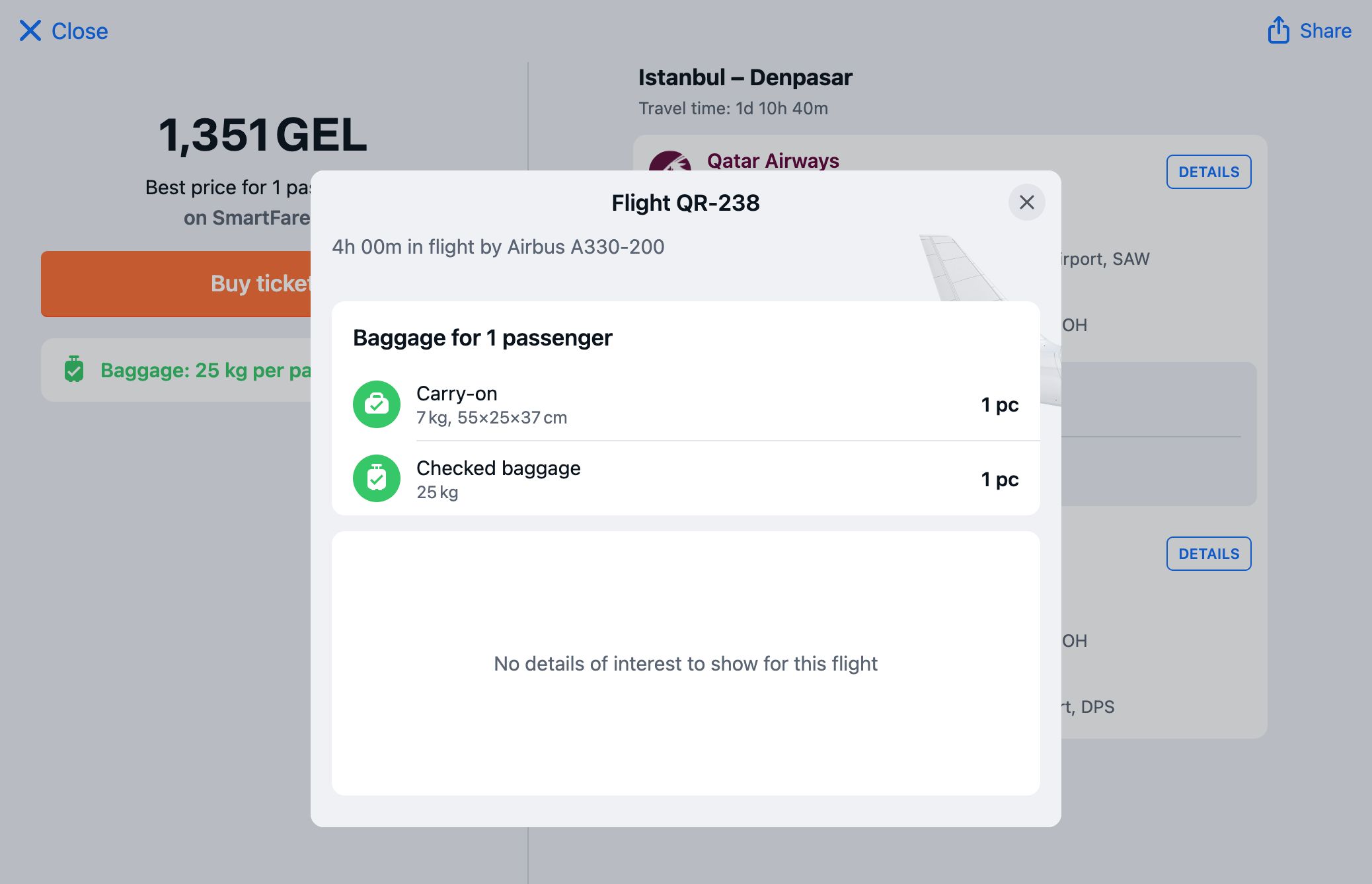
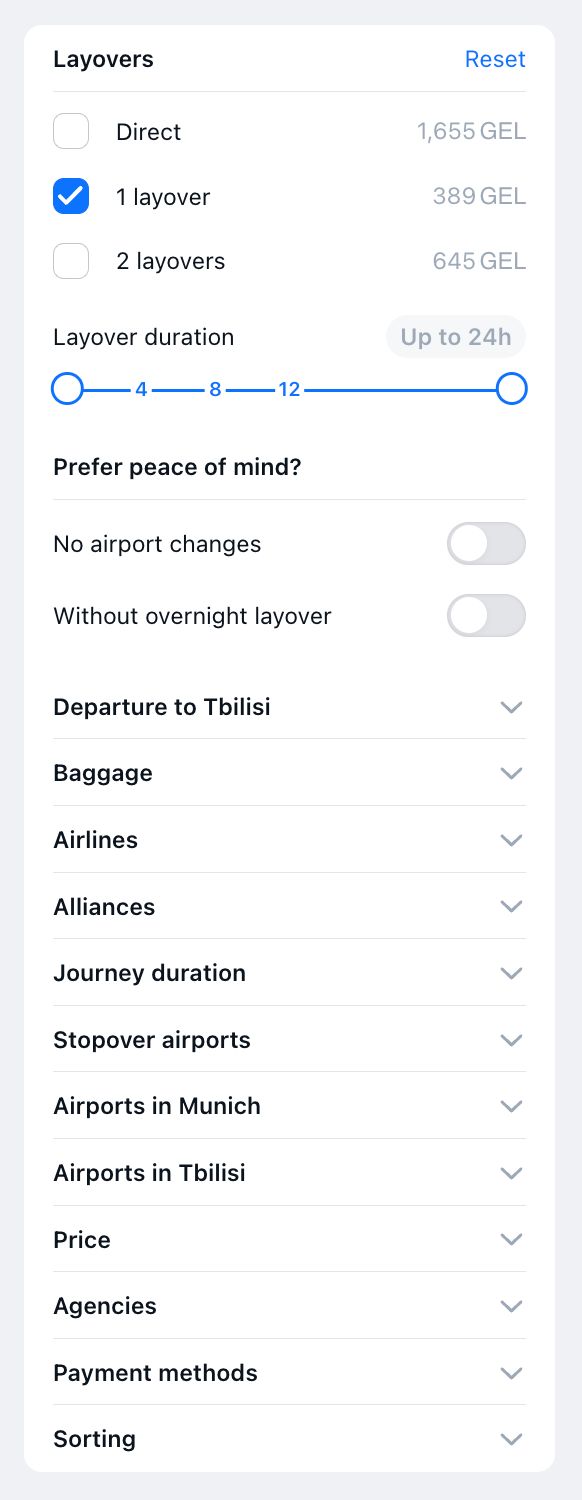
Buying a ticket
Chosen a ticket? Press the “Buy ticket” button, and we’ll redirect you to the seller’s website, where you’ll be able to book and pay for your ticket.